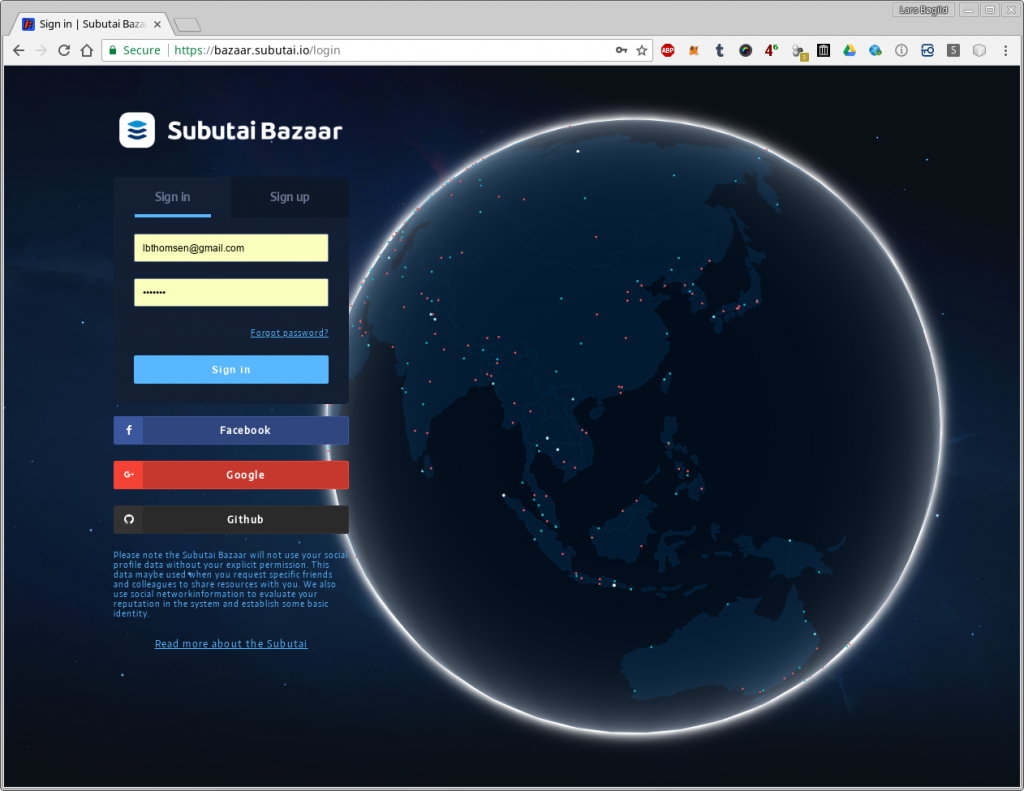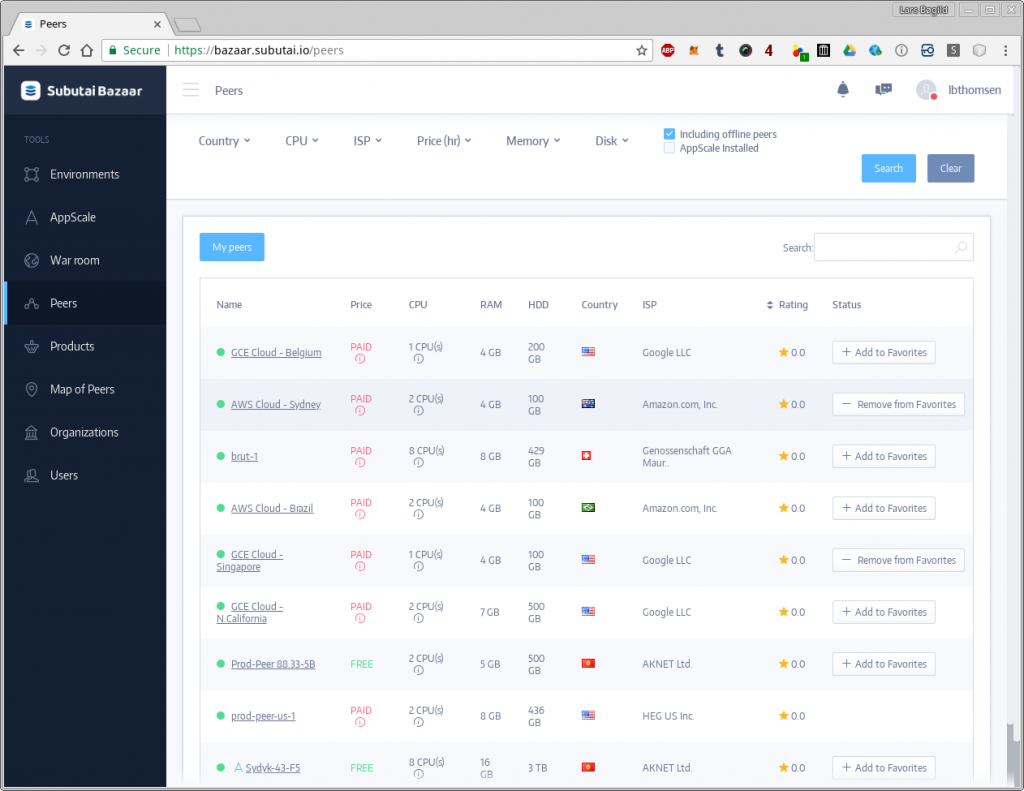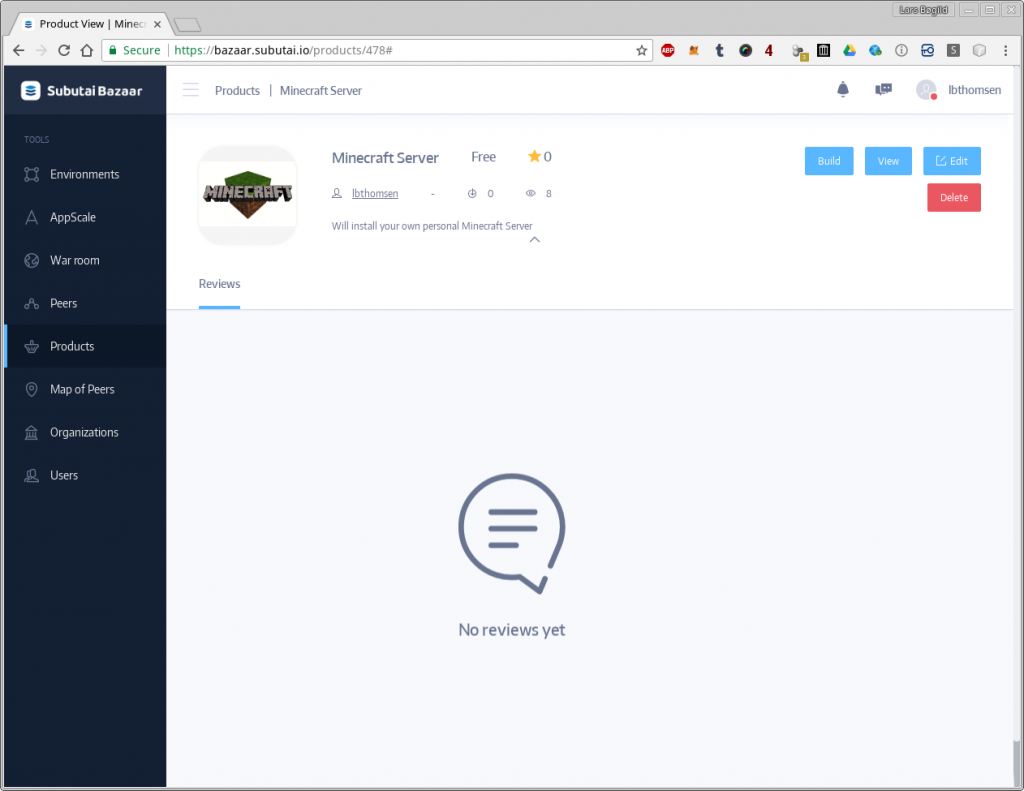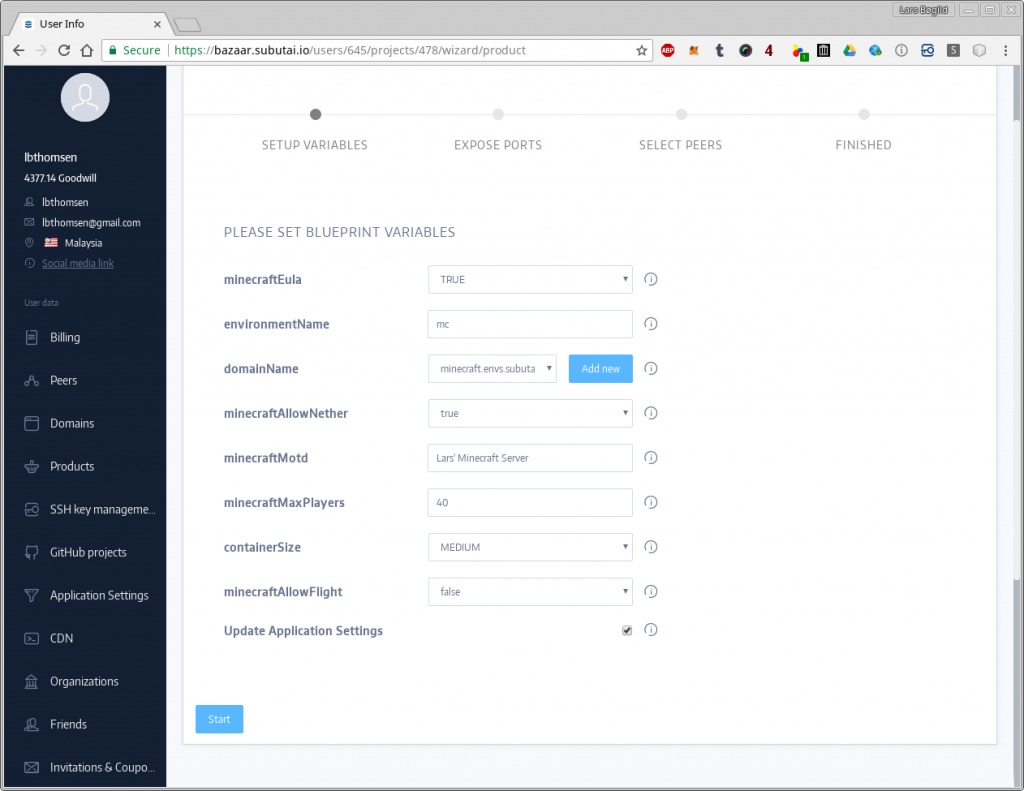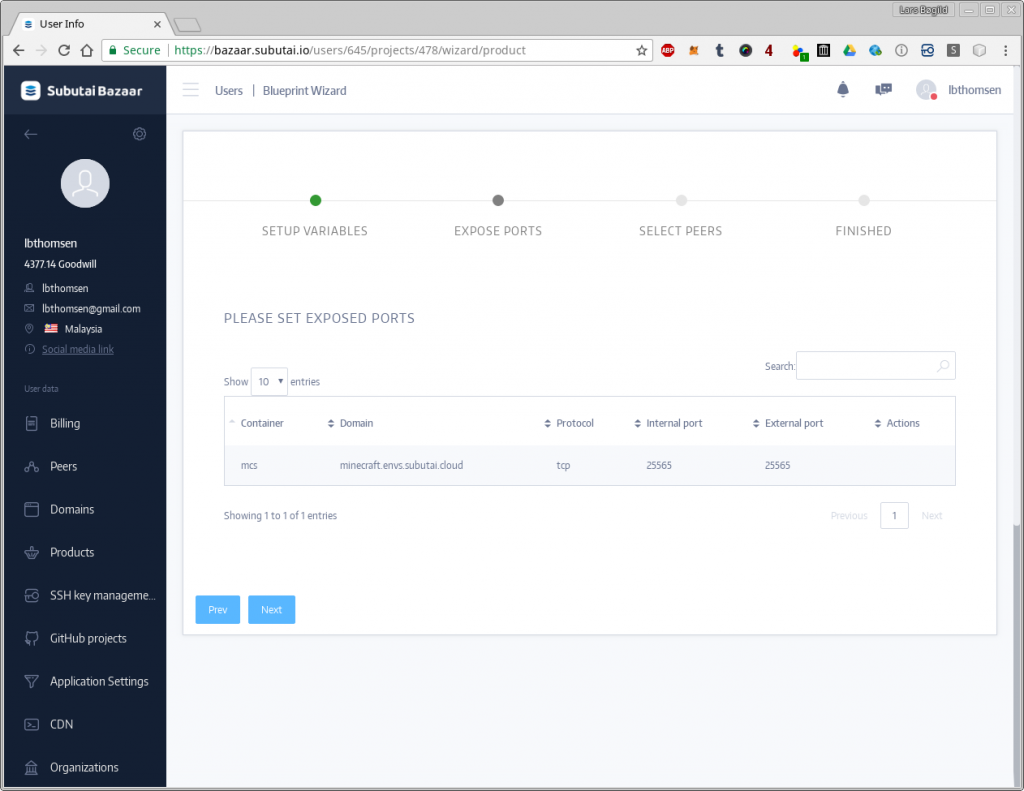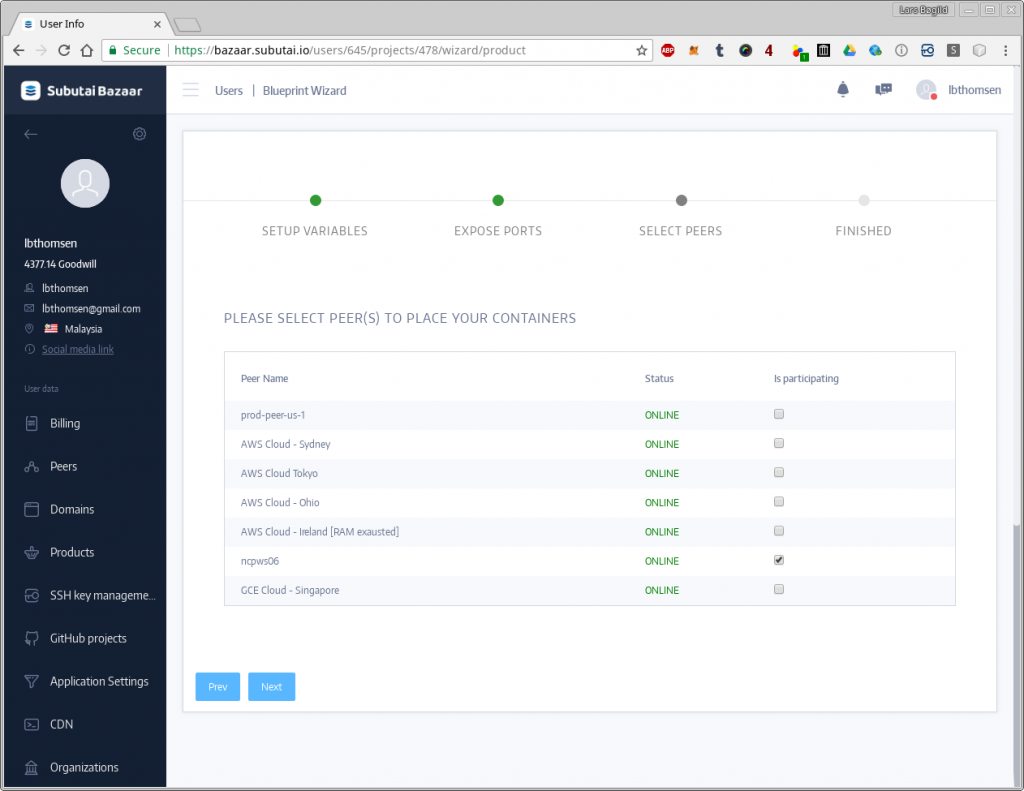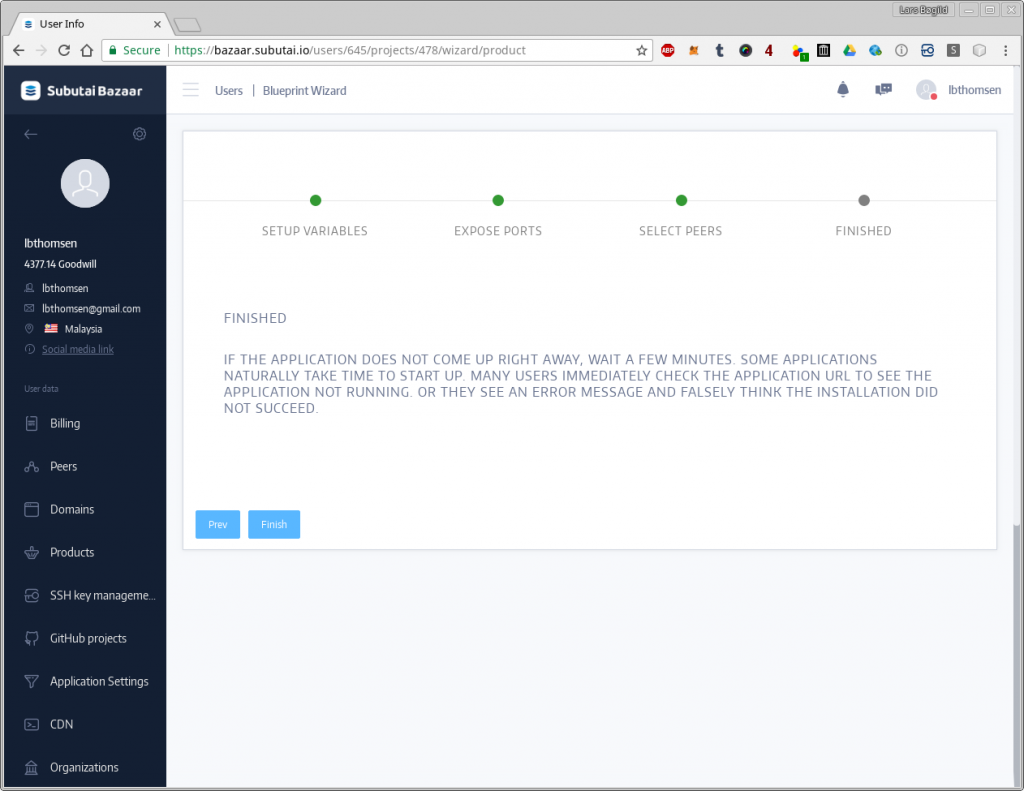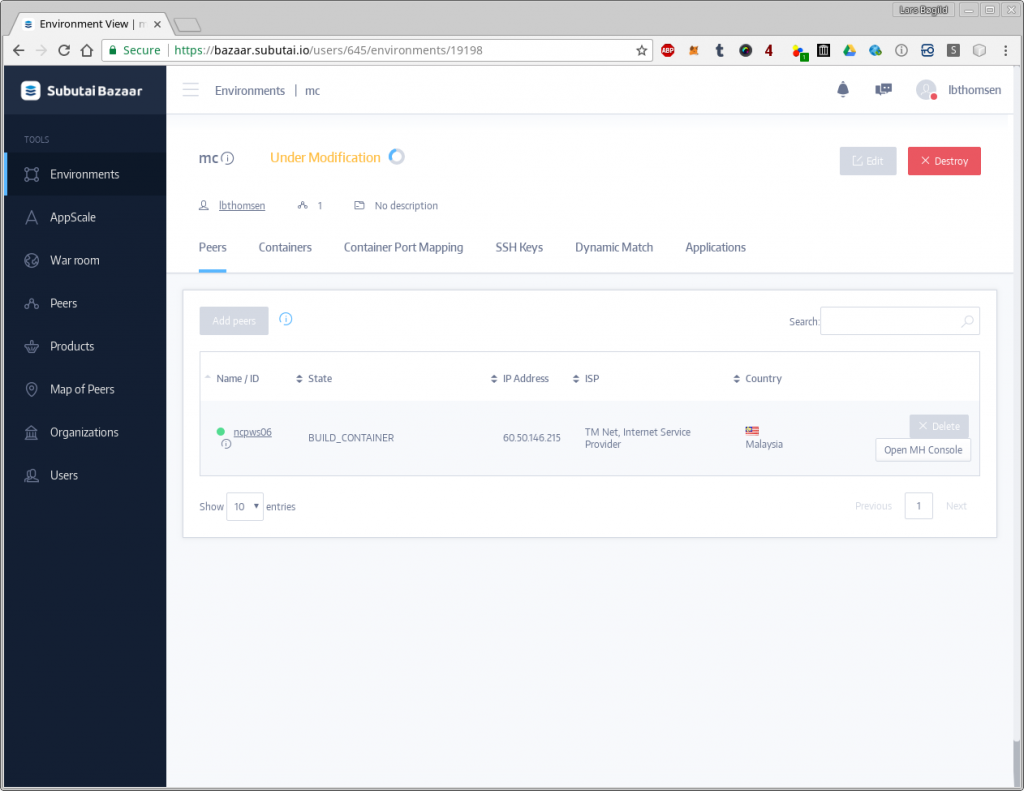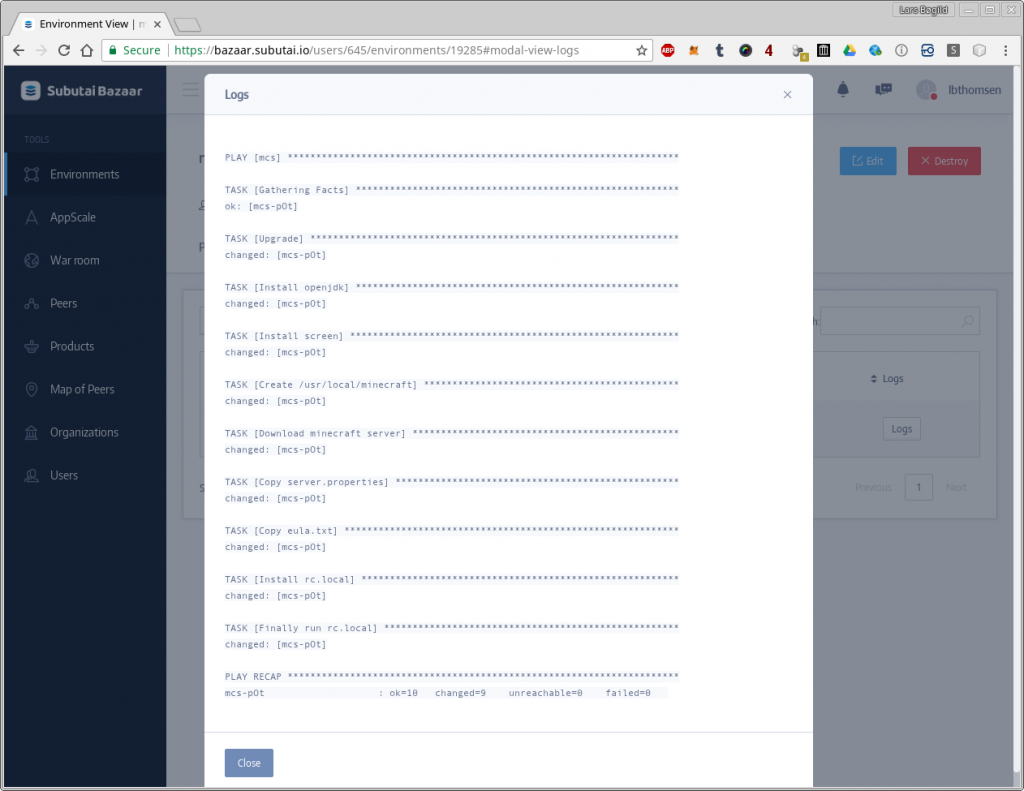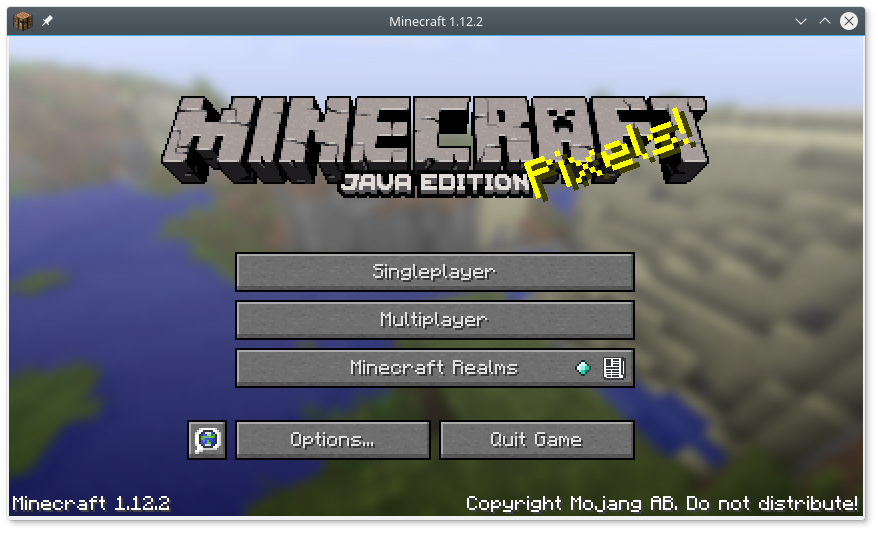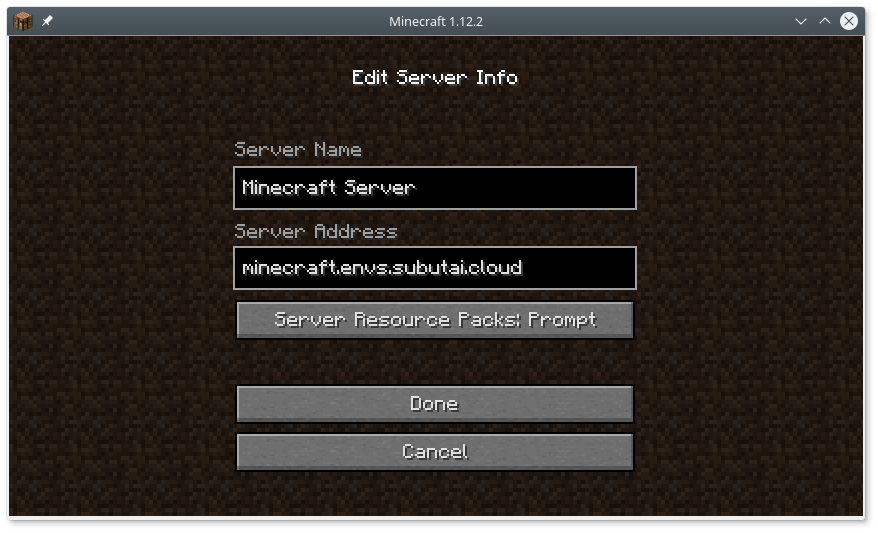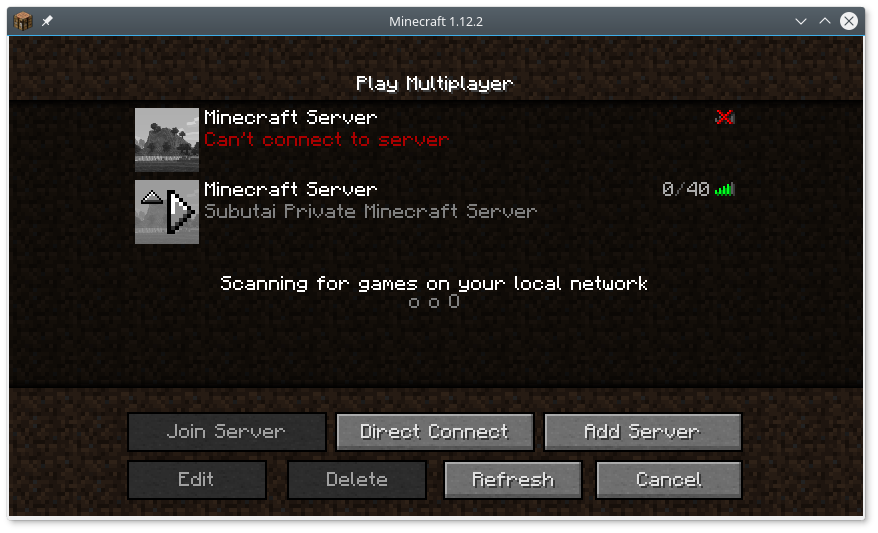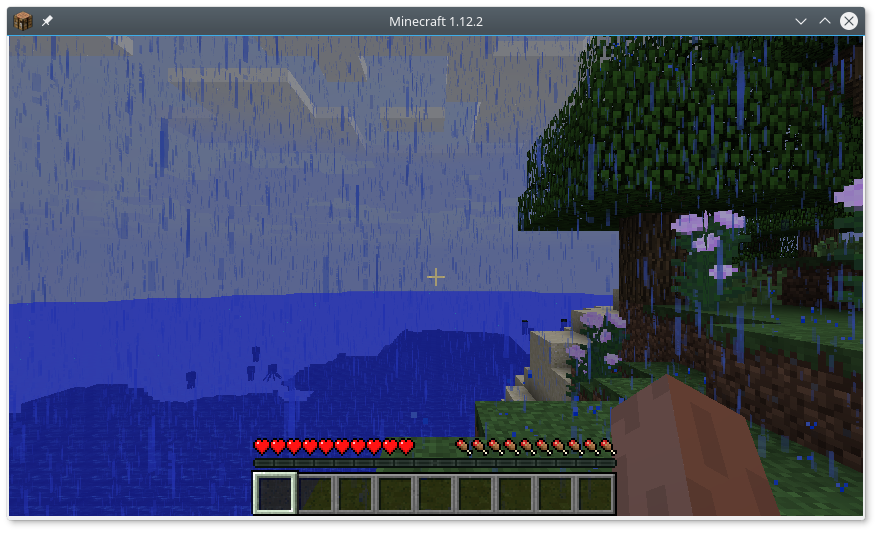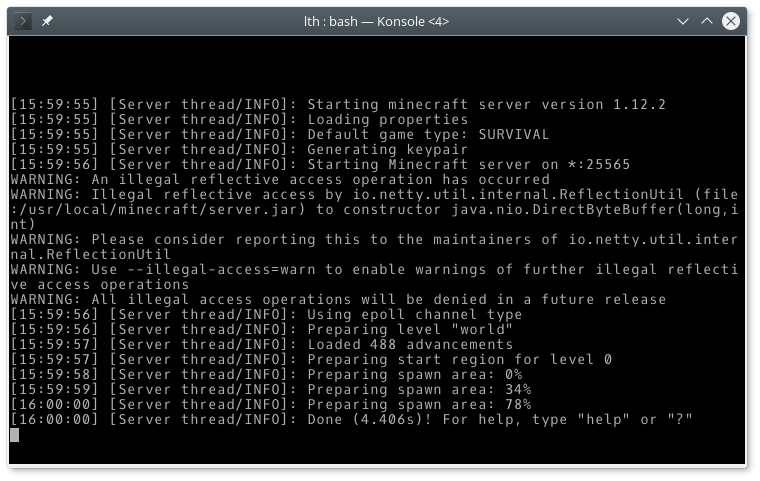Personal Minecraft Server on Subutai
I have written about Subutai Blueprints before but I just put together a new Blueprint which will enable you to run your own Minecraft server.
First step is to go to the Subutai Bazaar and sign in (or sign up if you are not already registered).
Once you are signed in, you either need your own peers or you need to add one or more in the Peers section.
Now head over to Products and select the tab Application Blueprints. Then select the Minecraft Server.
Now, if you click the “Build” button you are presented with a list of options:
As I get feedback on this Blueprint I will likely create more options here, but these will do for now. Click the Start button.
You will now be shown which ports are exposed. In this case the Minecraft server is running on Minecraft’s default port: 25565.
On the next screen you will be asked to select the peer that should run the environment. I am selecting one of my own:
When you click Finish, Subutai will begin deploying your new blueprint. As the warning say, it will most likely take a while. Don’t be alarmed if it takes 5-10 minutes.
After a few minutes the status of the environment change to healthy. The log shows:
The private Minecraft server is now ready, so let us fire up Minecraft.
To play on our private server, we click “Multiplayer” and on the Multiplayer page, we click “Add Server”:
The server can be controlled by establishing a SSH connection to the server and running the command “screen -r”
And that is really all there is to it. Setting up a Private Minecraft Server on Subutai.